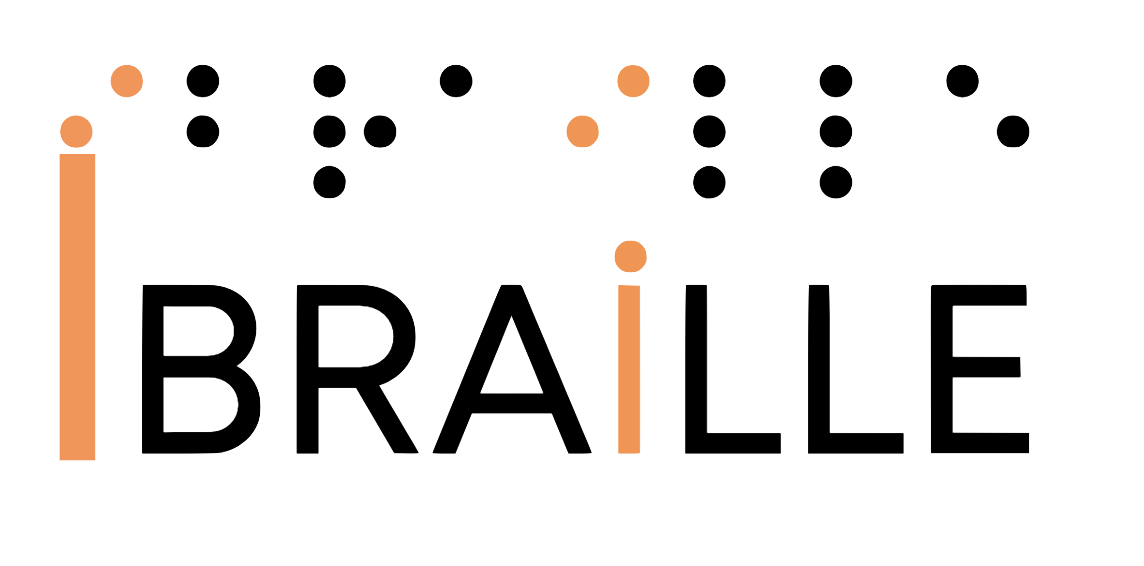Software accessibility:
While access management and remote access software play crucial roles in online security and control, software accessibility carves a distinct path. It’s not about who gets in or how they connect remotely, but rather ensuring everyone has an equal opportunity to navigate and interact with websites and web applications. This article delves into the world of web accessibility software, exploring its functionalities, benefits, and how it empowers users with disabilities.
Understanding the Difference: Web Accessibility vs. Traditional Access Tools
It’s important to distinguish software accessibility solutions from access management and remote access software. The latter tools focus on user authentication, authorization, and secure connections, often for enterprise environments. Software accessibility, on the other hand, bridges the gap for users with visual, auditory, motor, or cognitive impairments. It transforms websites and web applications into inclusive platforms by incorporating features like screen readers, keyboard navigation enhancements, and alternative text descriptions for images.
Empowering Users with Disabilities: The Role of Web Accessibility Software
Imagine a software application that accesses web applications and websites, but translates the information into a format usable by people with visual impairments. This is the essence of web accessibility software. It acts as a bridge, removing barriers and ensuring everyone has an equal opportunity to engage with online content. Here’s how it empowers users with disabilities:
Screen Readers: For users who are blind or visually impaired, web accessibility software can convert text on a website into audible speech, allowing them to navigate and understand the content.
Deep Dive into Screen Readers: The Voice Behind Web Accessibility
Screen readers are the cornerstone of software accessibility, acting as a translator between the visual world on a computer screen and a format usable by blind or visually impaired users. Let’s delve deeper into how screen readers work and the features they offer.
The Voice Behind the Text
At the heart of a screen reader lies a “text-to-speech (TTS) engine.” This engine converts the digital text displayed on a website or application into synthesized speech, allowing users to listen to the content rather than needing to see it. Modern TTS engines offer a variety of voices and settings, enabling users to customize the reading experience for optimal clarity and preference.
Beyond Text: Unveiling the Bigger Picture
Screen readers go beyond simply reading on-screen text. They can also interpret and announce information about the structure and layout of a webpage. This includes:
Headings and Subheadings: Screen readers identify headings and subheadings, providing context and helping users navigate the overall structure of a webpage.
Lists and Tables: The software announces list items and table structures, allowing users to understand the organization of complex information.
Links: Screen readers identify links and announce their destination text, making it clear where clicking a link will take the user.
Images: While screen readers can’t describe the visual content of an image itself, they can announce the presence of an image and ideally, read any accompanying “alt text (alternative text)” descriptions. Alt text is crucial for web accessibility, as it provides a textual description of the image’s content for screen reader users.
Navigation and Control: Taking the Wheel
Screen readers equip users with a variety of keyboard commands and shortcuts for navigating webpages and interacting with content. These commands allow users to:
- Move through text by character, word, sentence, or paragraph.
- Jump between headings and links for faster navigation.
- Interact with form fields, buttons, and other website elements.
- Adjust the reading speed and volume of the TTS engine.
Choosing the Right Screen Reader
There are several popular screen reader options available, each with its own strengths and functionalities. Some cater specifically to specific operating systems (Windows, Mac, etc.), while others offer broader compatibility. Here are some factors to consider when choosing a screen reader:
Compatibility: Ensure the software is compatible with your operating system and preferred devices.
Customization: Look for features that allow users to personalize voice settings, keyboard shortcuts, and navigation preferences.
Cost: Some screen readers are free and open-source, while others have paid licenses with additional features.
Screen readers are powerful tools that unlock the potential of the web for blind and visually impaired users. By understanding their functionalities and choosing the right software, businesses and website developers can create truly inclusive online experiences. Remember, web accessibility isn’t just about compliance; it’s about empowering everyone to participate in the digital world.
Keyboard Navigation: Enhanced keyboard navigation features make it easier for users with motor skill limitations to interact with websites without relying on a mouse.
Keyboard Navigation: The Invisible Highway for Web Accessibility
For users who rely on screen readers or have difficulty using a mouse, keyboard navigation becomes the primary way to interact with websites. Web accessibility software enhances keyboard navigation by ensuring a smooth and intuitive experience. Let’s explore the key features that empower keyboard users.
The Mighty Tab Key: Your Guide Through the Web
The “Tab key” acts as the workhorse of keyboard navigation. Pressing Tab repeatedly moves the focus from one interactive element on a webpage to the next. These elements can include:
Links: The cornerstone of web navigation, links are highlighted as the user tabs through them, allowing users to understand where they can navigate to.
Form Fields: Tabbing highlights input fields, radio buttons, and checkboxes within forms, enabling users to enter data and interact with the form.
Buttons: Similar to links, buttons are highlighted when tabbed, making it clear which button will be activated upon pressing Enter.
Headings: Screen readers often announce headings as users tab through them, providing a sense of the webpage’s structure and organization.
Shifting Gears: Navigating Backwards
The “Shift+Tab” key combination acts as the reverse gear for keyboard navigation. Holding Shift while pressing Tab moves focus back to the previous interactive element. This allows users to retrace their steps and correct any mistakes made while tabbing forward.
Jumping the Queue: Shortcut Keys for Efficiency
While tabbing is essential, navigating lengthy webpages element by element can be time-consuming. Web accessibility software often integrates keyboard shortcuts for quicker access to specific areas of a webpage. These shortcuts can include:
Skip to Main Content Link: Many websites utilize a “Skip to Main Content” link, allowing users to jump directly to the core content area, bypassing repetitive navigation menus or headers.
Access Keys: Some websites implement access keys, which are specific keyboard combinations that activate designated functionalities or sections of the webpage.
Beyond Linear Navigation: Arrow Keys Take the Wheel
While the Tab key provides a linear navigation path, keyboard navigation offers more flexibility. The arrow keys play a crucial role in specific situations:
Lists and Menus: The up and down arrow keys allow users to navigate through lists and menus, providing granular control over selection.
Text Fields: Within text fields, arrow keys enable precise movement through the text, allowing for editing and correction.
utilize arrow keys for navigation within those specific sections.
Ensuring a Logical Flow: The Importance of Tab Order
For keyboard navigation to be truly effective, the “tab order” of elements on a webpage must be logical and predictable. Web accessibility software ensures that the focus moves in a sequential order that reflects the visual layout of the webpage. This way, users can navigate intuitively and understand the relationship between different elements.
By incorporating these keyboard navigation features, web accessibility software empowers users to interact with websites efficiently and independently. A well-designed website with clear focus indicators and a logical tab order makes navigating the web a seamless experience for all users, regardless of ability.
Alternative Text Descriptions: Web accessibility software encourages the creation of alternative text descriptions for images, providing context for users who rely on screen readers.
Unveiling the Power of Alternative Text Descriptions: The Unsung Heroes of Web Accessibility
Imagine a website bursting with vibrant images, but for someone who is blind, these visuals remain a mystery. This is where “alternative text descriptions (alt text)” come to the rescue. They act as a bridge for users who rely on screen readers, conveying the meaning and context of images in a textual format. Alt text is a crucial element of web accessibility software, playing a vital role in creating inclusive online experiences.
Beyond Decoration: The Importance of Descriptive Alt Text
Not all images require alt text. Purely decorative elements that don’t convey any essential information can be left blank. However, for all other images, creating clear and concise alt-text descriptions is vital.
Here’s why:
Screen Reader Accessibility: Screen readers announce the alt text description associated with an image, providing users with a textual understanding of the image’s content.
SEO Benefits: Search engines also utilize alt text when indexing webpages. Well-written alt text can improve a website’s search engine ranking for relevant keywords.
User Experience: Even for sighted users, encountering images that fail to load can be frustrating. Informative alt text provides a fallback, ensuring a smooth user experience even if the image itself doesn’t display correctly.
Crafting Effective Alt Text Descriptions:
The key to effective alt text lies in finding the right balance between being informative and concise. Here are some best practices to follow:
Be Clear and Concise: Aim for short, descriptive sentences that accurately convey the image’s content. Avoid overly complex language or jargon.
Focus on the Essential Information: Describe the main subject of the image and its relevance to the webpage content.
Context is King: Consider the surrounding text and the webpage’s overall message when crafting your alt text description.
Omit Unnecessary Phrases: Avoid phrases like “Image of” or “Picture of” as screen readers already announce the presence of an image.
Be Objective: Avoid using subjective statements or opinions within the alt text description. Focus on factual information.
Illustrative Examples: Highlighting Effective Alt Text
Let’s explore some contrasting examples to illustrate the power of well-written alt text.
- Ineffective Alt Text: “image1.jpg” – This tells the user nothing about the image’s content.
- Effective Alt Text: “A red bicycle leaning against a brick wall” – This concise description conveys the image’s content clearly.
- Ineffective Alt Text: “Bar chart showing sales growth” – This lacks context.
- Effective Alt Text: “Bar chart titled ‘Quarterly Sales Growth’ shows a steady increase in sales over the past four quarters” – This provides context and specific details about the data visualization.
Optimizing Alt Text for Different Image Types
The approach to alt text can vary depending on the type of image:
Photographs: Describe the scene or important elements captured in the photo.
Infographics and Charts: Provide a textual summary of the data or trends represented in the visual.
Logos and Icons: If the logo or icon has a widely recognized meaning, a brief description might suffice. For lesser-known logos, consider including the company name.
Alternative text descriptions are the silent heroes of web accessibility. By taking the time to craft clear and informative alt text, businesses and website developers can create a more inclusive online environment, ensuring everyone has equal access to information. Remember, effective alt text benefits not only users with disabilities but also improves SEO and overall user experience.
Beyond Compliance: The Benefits of a Web-Accessible World
Investing in web accessibility software isn’t just about adhering to legal regulations. It opens doors to a wider audience, fostering inclusivity and boosting brand reputation. Additionally, accessible websites are often easier to use for everyone, regardless of ability. This can lead to improved user experience and potentially higher customer satisfaction.
Ensuring Success: Partnering with a Web Accessibility Consultant
While web accessibility software offers powerful tools, navigating its intricacies can be complex. Here’s where a website accessibility consultant comes in. These specialists possess in-depth knowledge of WCAG (Web Content Accessibility Guidelines) and can guide you through the process of implementing and optimizing your website accessibility software for optimal results.
By embracing web accessibility software and Software Accessibility, businesses and organizations can create a more inclusive online environment, one that empowers everyone to participate and engage with the digital world.